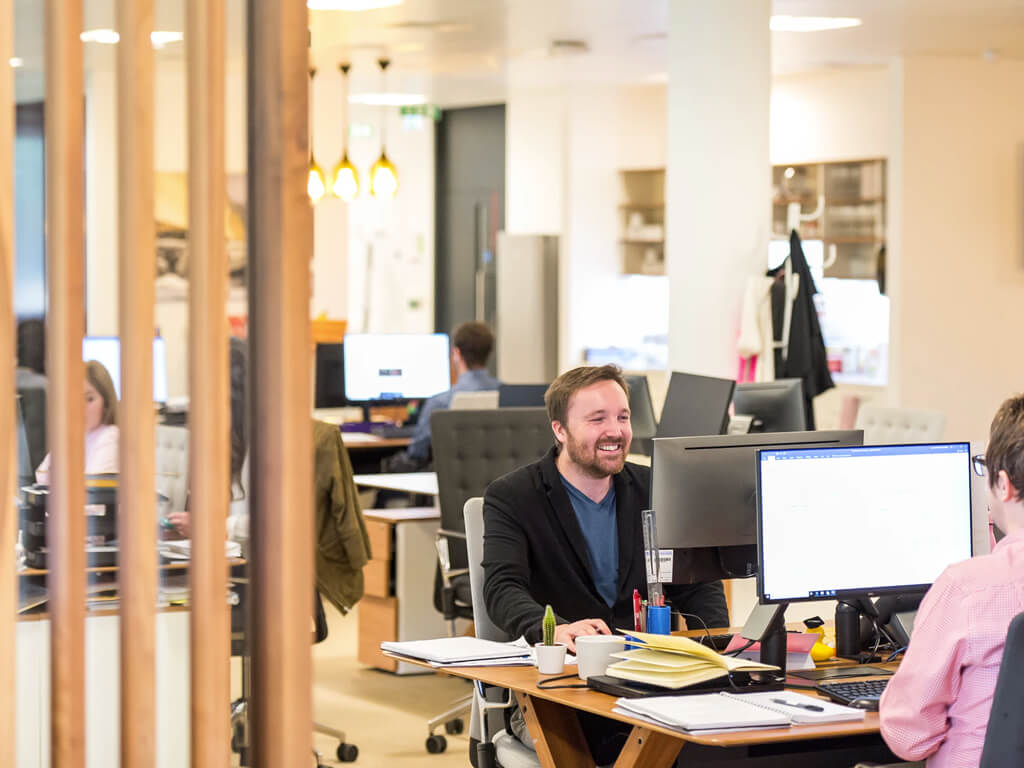Mastering Advanced Excel
Looking for the best Advance Excel Institute institute in Jhotwara, Jaipur? Shekhawati Classes and Computer near Joshi Marg, Kalwar Road offers expert-led courses in Advance excel Institute with 100% job assistance. Enroll now to boost your career as excel expert!
Microsoft Excel is one of the most powerful tools for data analysis, management, and visualization. It’s used across all industries for various tasks, from simple calculations to complex data analysis. While most people are familiar with the basics—such as formulas, functions, and formatting—there is a whole other level to Excel that can help you work smarter, faster, and more efficiently. In this blog, we will explore some advanced Excel features that can help you unlock its full potential.
1. Powerful Formulas and Functions
Excel’s core strength lies in its functions. While basic functions like SUM, AVERAGE, and COUNT are well-known, Excel offers a vast range of more advanced functions that can significantly enhance your work.
a. VLOOKUP & HLOOKUP
VLOOKUP and HLOOKUP allow you to look up values in large tables. These functions are indispensable for situations where you need to search for data within a row or column. With VLOOKUP, you can search a table’s first column for a specific value and return a value in the same row from another column.
b. INDEX & MATCH
For even more flexibility, the combination of INDEX and MATCH functions can replace VLOOKUP. INDEX allows you to return a value from a specific row and column, while MATCH helps you find the position of a value in a range. Together, they offer a more dynamic solution, especially in large datasets.
c. IF, SUMIF, COUNTIF, and Nested IFs
Logical functions like IF, SUMIF, and COUNTIF allow you to test conditions and return values accordingly. When dealing with complex criteria, nested IF statements (such as IF(AND(...)) or IF(OR(...))) provide powerful decision-making capabilities directly in your formulas.
d. ARRAY Formulas
Array formulas are advanced tools that allow you to perform multiple calculations on one or more items in an array, which returns either a single or multiple results. They can simplify tasks that would otherwise require multiple formulas.
2. Data Analysis and Pivot Tables
Pivot Tables are one of Excel’s most powerful features for data analysis. They allow you to summarize, analyze, explore, and present your data in a flexible and interactive way. Whether you're tracking sales, customer data, or inventory, Pivot Tables are essential for summarizing large datasets quickly.
a. Creating Pivot Tables
To create a Pivot Table, simply select your data and choose the "PivotTable" option. You can then drag and drop fields to organize your data by rows, columns, and values. The ability to quickly summarize large datasets, while applying filters and slicers, makes Pivot Tables one of the best tools for data analysis in Excel.
b. Power Pivot
For more advanced users, Power Pivot takes your Pivot Tables to the next level. Power Pivot allows you to work with large datasets (millions of rows) and create complex relationships between tables, something that's impossible with traditional Pivot Tables. It also introduces the use of Data Analysis Expressions (DAX), a formula language that enables sophisticated data analysis.
3. Data Visualization and Dashboards
Presenting data in a visually appealing way is just as important as analyzing it. Excel provides various tools for creating professional and interactive visualizations, including charts, graphs, and dashboards.
a. Charts and Graphs
Excel offers a wide range of chart types, including bar, line, pie, scatter, and radar charts. Using a combination of charts, you can create compelling data visualizations that tell a story. Learn to choose the right chart for the data you’re working with—pie charts for parts of a whole, line charts for trends, and bar charts for comparisons.
b. Conditional Formatting
Conditional formatting is a great way to make your data stand out. By applying color scales, icon sets, or data bars, you can highlight important patterns or trends in your data. For example, use color gradients to show the highest and lowest values or use icons to represent different conditions.
c. Creating Dashboards
An Excel dashboard is a single page that provides a comprehensive overview of your key metrics using interactive charts, tables, and visualizations. By combining Pivot Tables, Pivot Charts, slicers, and other advanced features, you can create a powerful, interactive dashboard that allows users to explore data dynamically.
4. Excel Macros and VBA
If you find yourself repeating the same tasks over and over again in Excel, it's time to learn about Macros and Visual Basic for Applications (VBA). These tools allow you to automate processes and significantly reduce time spent on manual tasks.
a. Recording Macros
Excel allows you to record a series of actions and save them as a Macro. This means you can automate repetitive tasks with just a click of a button. Simply go to the “Developer” tab and start recording your actions. Once recorded, you can run the Macro any time to replicate the process.
b. VBA Programming
For advanced users, learning VBA opens up a whole new world of automation. VBA is a programming language embedded within Excel that lets you write custom scripts to automate complex tasks. Whether you're manipulating large datasets, performing complex calculations, or creating custom functions, VBA is an essential tool for power users.
5. Collaborating and Sharing Workbooks
Excel is not just for individual use—it also allows for efficient collaboration. From sharing workbooks to co-authoring in real-time, there are many ways to work with others using Excel.
a. Excel Online and Cloud Integration
Excel’s integration with Microsoft OneDrive and SharePoint allows multiple users to access and edit a workbook simultaneously. Excel Online provides a cloud-based platform for real-time collaboration, enabling teams to work together no matter where they are.
b. Protecting and Securing Workbooks
When working with sensitive data, it’s important to secure your workbook. Excel allows you to add password protection, restrict editing permissions, and track changes to ensure that only authorized users can modify your work.
6. Data Cleaning and Transformation
Often, the data you receive isn't in the right format for analysis. Excel has several features that can help you clean and transform data into a usable format.
a. Text Functions
Excel offers a range of text functions such as TEXT, LEFT, RIGHT, MID, and CONCATENATE, allowing you to manipulate text values. You can remove unwanted spaces, extract parts of text, or combine multiple text fields into one.
b. Flash Fill
Flash Fill is a feature that automatically fills in values based on patterns that it detects in your data. It is incredibly useful for transforming inconsistent data into a standardized format quickly.
c. Power Query
Power Query is an advanced data transformation tool that allows you to clean, reshape, and import data from various sources. With Power Query, you can automate the process of transforming and importing data, saving you significant time and effort.
Conclusion
Excel is an immensely powerful tool with many advanced features that can help you analyze, visualize, and automate your work. By mastering these advanced techniques, you can become an Excel expert and unlock the full potential of this incredible tool. Whether you're working with large datasets, building dashboards, automating repetitive tasks, or collaborating with others, these advanced features will help you work smarter and more efficiently.
Investing time into learning advanced Excel can have a major impact on your productivity, and make you an invaluable asset in any professional environment. Keep practicing, and you'll soon be harnessing the true power of Excel!
Being the leader in Advance excel classes in Joshi Marg, Kalwar Road, Jhotwara, Jaipur, Rajasthan, you can take your career to new heights with Shekhawati Classes and Computers.